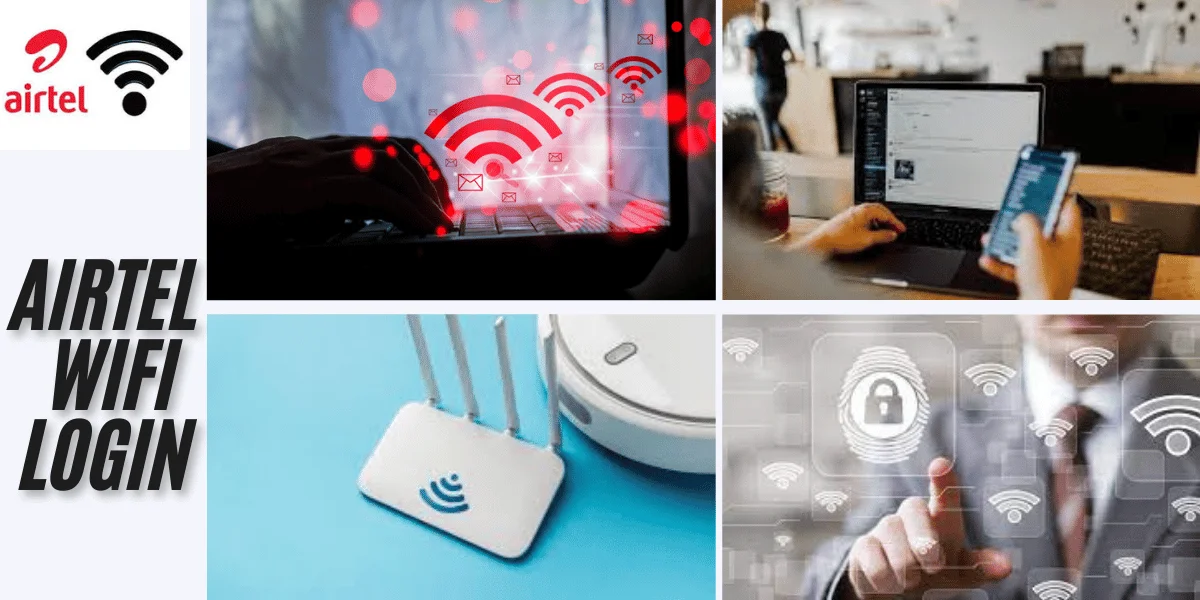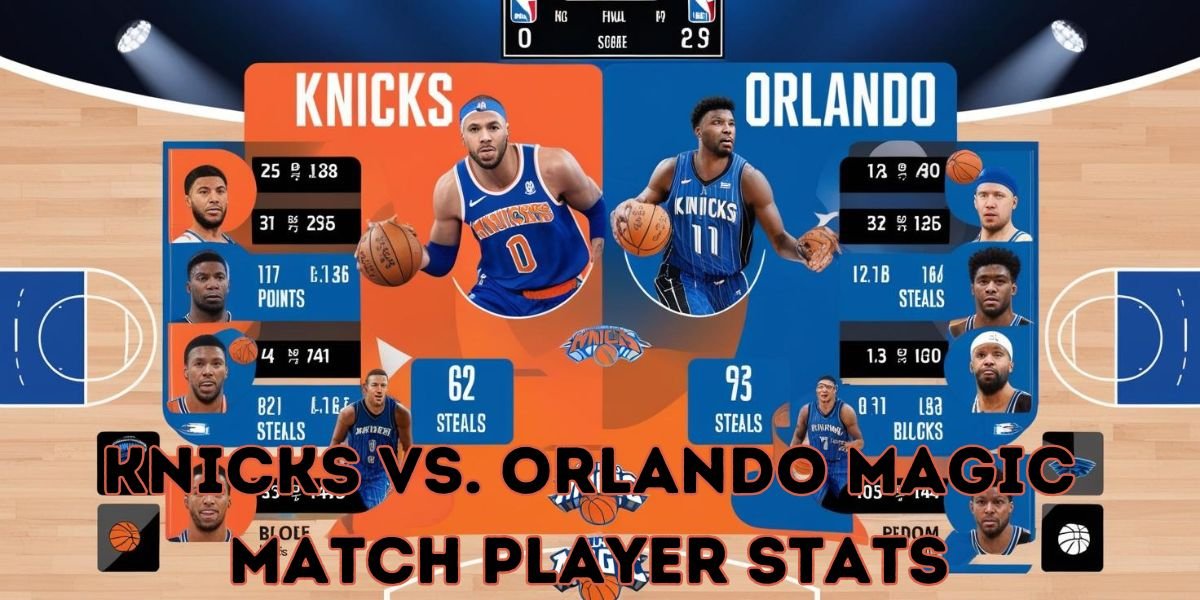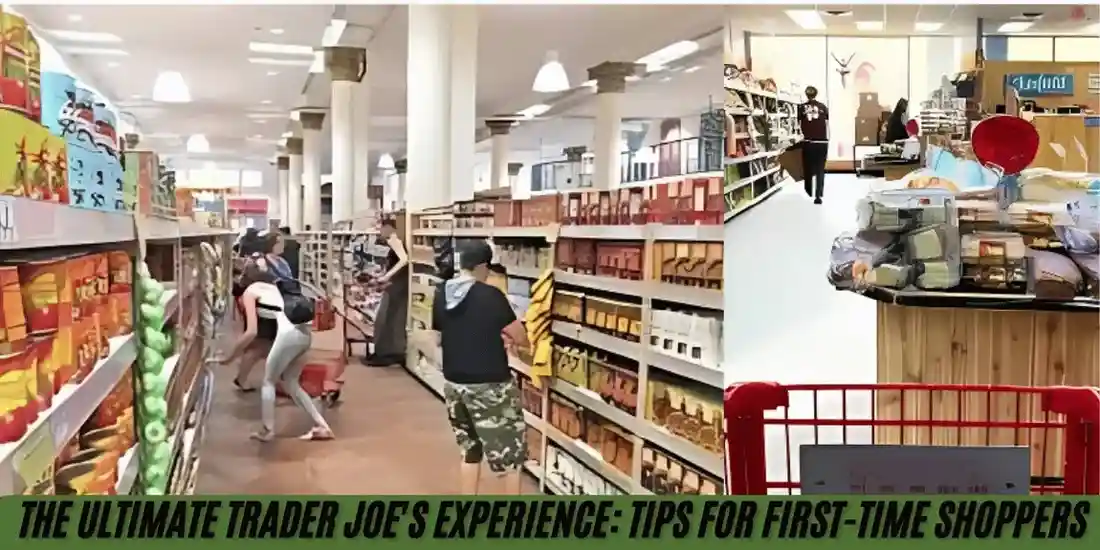In today’s digital age, reliable internet connectivity is no longer a luxury, but a necessity. Whether it’s for work, entertainment, or staying connected with loved ones, having a seamless connection is crucial. Airtel, one of India’s leading telecommunications providers, offers high-speed WiFi services to millions of users through its broadband and fiber networks. To fully control and manage your Airtel WiFi, the Airtel WiFi login portal serves as a vital tool, enabling users to monitor, configure, and secure their networks.
This comprehensive guide will take you through everything you need to know about the Airtel WiFi login portal. From accessing the login page to troubleshooting common issues, securing your network, and customizing settings—this article covers it all.
What is the Airtel WiFi Login Portal?
The Airtel WiFi login portal is the gateway to your Airtel broadband or fiber connection’s settings. It’s the interface that allows users to access their router’s control panel, enabling them to manage their WiFi settings, such as changing passwords, controlling network access, viewing connected devices, and customizing other preferences.
Why is the Airtel WiFi Login Portal Important?
Managing your home or office WiFi network is crucial for several reasons:
- Security: You can protect your network by changing the default login credentials, configuring advanced security protocols, and setting up guest networks.
- Performance Optimization: The portal enables users to allocate bandwidth, limit device connections, and optimize network performance.
- Customization: Through the Airtel WiFi login portal, you can personalize your network settings, change the SSID (WiFi name), and create a more user-friendly experience.
- Monitoring Usage: It allows you to see how many devices are connected to your network at any given time, helping you detect any unauthorized usage.
How to Access the Airtel WiFi Login Portal?
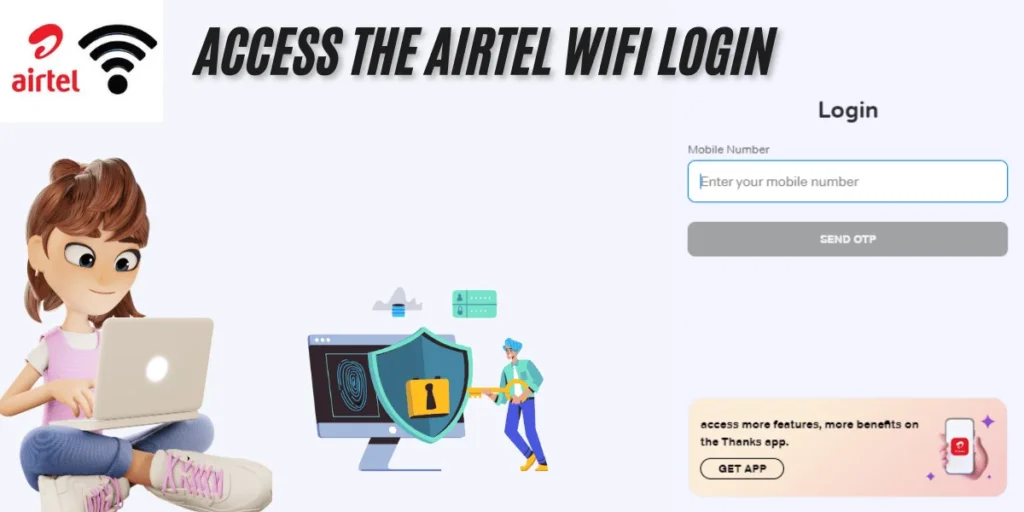
Accessing the Airtel WiFi login portal is a simple process. Below are the steps for both desktop and mobile devices.
Step-by-Step Guide to Access the Airtel WiFi Login Portal on Desktop:
- Connect to the Airtel Network: Ensure that your device (computer or laptop) is connected to your Airtel WiFi network.
- Open a Web Browser: Launch a web browser like Chrome, Firefox, or Edge.
- Enter the IP Address: In the address bar, type 192.168.1.1 or 192.168.0.1 (these are commonly used IP addresses for Airtel routers) and press “Enter.”
- Login Credentials: A login page will appear, asking for your credentials. Enter the default username and password, which are often “admin” for both fields. If you’ve changed these credentials, use the updated login details.
- Access the Dashboard: Once logged in, you will be directed to the router’s settings dashboard, where you can manage your network.
Accessing the Airtel WiFi Login Portal on Mobile:
- Connect to the Airtel WiFi: Ensure your smartphone or tablet is connected to the Airtel WiFi network.
- Open Browser: Launch any browser on your mobile device.
- Enter IP Address: Type 192.168.1.1 or 192.168.0.1 into the browser’s URL bar and hit “Enter.”
- Login: Input your router’s login credentials. You’ll then be taken to the settings dashboard, where you can make necessary adjustments to your network.
Customizing Your Airtel WiFi Settings
After accessing the Airtel WiFi login portal, you can customize several aspects of your WiFi network to enhance security, optimize performance, and improve user experience. Here are some of the key settings you can adjust:
Changing the WiFi SSID (Network Name)
Your SSID is the name displayed when devices search for available WiFi networks. Changing your SSID can help make your network more recognizable, especially in crowded areas.
- Step 1: From the dashboard, navigate to the “Wireless” or “WiFi Settings” section.
- Step 2: Look for the option to change your SSID.
- Step 3: Enter a new network name.
- Step 4: Save the changes and restart the router if prompted.
Changing the WiFi Password
Changing your WiFi password regularly is one of the best ways to ensure your network’s security.
- Step 1: From the dashboard, find the “Wireless Security” or “Password” section.
- Step 2: Locate the WPA/WPA2 security settings.
- Step 3: Enter a new password. Make sure it’s strong and unique.
- Step 4: Save the changes. All devices will need to reconnect using the new password.
Setting Up Guest Networks
A guest network allows you to provide internet access to visitors without giving them access to your main network, thereby enhancing security.
- Step 1: In the settings menu, locate the “Guest Network” option.
- Step 2: Enable the guest network and assign it a different SSID.
- Step 3: Set a separate password for the guest network.
- Step 4: Save the settings.
Limiting Device Access
You can manage how many devices can connect to your WiFi network at any time, preventing network overload.
- Step 1: Navigate to the “Device Management” or “Connected Devices” section.
- Step 2: Set a maximum number of allowed connections.
- Step 3: You can also block or remove unauthorized devices.
Bandwidth Allocation (QoS Settings)
To ensure a smooth browsing experience, you can prioritize bandwidth for specific devices or activities like gaming, streaming, or video conferencing.
- Step 1: Look for the “Quality of Service (QoS)” settings.
- Step 2: Set bandwidth priorities for specific devices or activities.
- Step 3: Save the changes.
Troubleshooting Common Airtel WiFi Login Issues
Sometimes users may encounter problems when trying to access the Airtel WiFi login portal. Below are some common issues and their solutions:
Incorrect IP Address
One of the most common issues is using the wrong IP address to access the router’s login page.
- Solution: Make sure you are using the correct IP address, which is either 192.168.1.1 or 192.168.0.1. You can check your router’s user manual if needed.
Forgotten Login Credentials
If you’ve changed your login credentials and forgotten them, you’ll need to reset the router.
- Solution: Press and hold the reset button on the router for 10-15 seconds. This will reset the router to its factory settings, including the default username and password.
Unable to Access the Login Page
If the login page doesn’t load, it could be due to a network connectivity issue.
- Solution: Ensure that your device is connected to the Airtel WiFi network. Restart your router and try again.
Router Firmware Outdated
If you experience consistent problems, it might be due to outdated firmware.
- Solution: Update your router’s firmware through the settings dashboard. Most routers have a “Firmware Update” section under the “Administration” tab.
Securing Your Airtel WiFi Network
Securing your WiFi network is paramount to protecting your personal data and preventing unauthorized access. Here are a few essential tips:
Change Default Login Credentials: The first thing you should do after accessing the Airtel WiFi login portal is to change the default admin username and password.
Enable WPA3 Encryption: If your router supports it, switch to WPA3 encryption for enhanced security.
Disable WPS: WiFi Protected Setup (WPS) can be exploited, so it’s best to disable it in the router settings.
Regularly Update Firmware: Ensure that your router’s firmware is up-to-date to protect against vulnerabilities.
Reviews and Alternatives to Airtel WiFi
While Airtel is widely known for its excellent internet services, it’s always good to consider reviews and alternative options for your home or business network.
Reviews of Airtel WiFi
Users generally appreciate Airtel for its reliable speed and extensive customer support. Common praises include:
- High-Speed Connection: Airtel’s fiber broadband plans offer speeds up to 1 Gbps.
- Extensive Coverage: Airtel provides broad coverage across both urban and rural areas.
- User-Friendly Interface: The Airtel WiFi login portal is intuitive and easy to navigate.
However, some users have raised concerns over:
- Inconsistent Speeds: Some customers have reported fluctuations in speeds during peak hours.
- Service Downtime: Occasional service outages have been a point of frustration for some users.
Alternatives to Airtel WiFi
If Airtel WiFi isn’t meeting your needs, here are a few alternatives:
- JioFiber: Offers similar speeds and competitive pricing, along with bundled OTT platform subscriptions.
- ACT Fibernet: Known for its high-speed plans and consistent performance, especially in
- BSNL Broadband: A government-run option that offers affordable broadband plans, though it may lack in speed compared to private players.
Also read: Lil Rt Age | avantika vandanapu age | Sturniolo Triplets Age | Lystloc Login
Buy Airtel Wi-Fi with Exciting Benefits!
Upgrade your home or office internet experience with Airtel Wi-Fi. Enjoy high-speed connectivity, seamless streaming, and reliable service with exciting offers. Airtel provides a wide range of Wi-Fi plans that suit every need, offering benefits such as:
- Unlimited Data Plans for uninterrupted browsing.
- Free OTT Subscriptions to popular streaming platforms.
- Smart Wi-Fi Technology for enhanced coverage.
- 24/7 Customer Support for all your connectivity needs.
- Affordable Prices with flexible payment options.
Conclusion: Airtel WiFi Login
The Airtel WiFi login portal is a powerful tool that allows users to fully manage and customize their WiFi networks. From setting up a secure connection to monitoring usage and optimizing performance, mastering the login portal gives you control over your internet experience. With the right steps and knowledge, you can ensure a fast, reliable, and secure connection at all times.
Airtel’s services are robust, but always compare alternatives if you’re considering a switch or looking for the best fit for your requirements. By staying informed, you can make the most of your internet service, ensuring smooth connectivity for work, play, and everything in between.
Airtel WiFi Login Portal: (FAQs)
1. What is the default username and password for Airtel WiFi login?
The default username and password for most Airtel routers are both “admin.” However, this may vary depending on the router model. If these credentials do not work, refer to your router’s manual or check for any labels on the router itself. If you’ve changed the credentials, use the updated ones.
2. What should I do if I can’t access the Airtel WiFi login page?
If you are unable to access the login page:
Ensure you are connected to the Airtel WiFi network.
Double-check that you are entering the correct IP address (192.168.1.1 or 192.168.0.1).
Restart your router and device, then try accessing the login page again.
If it still doesn’t work, clear your browser’s cache or try a different browser.
3. Can I block unauthorized devices from accessing my Airtel WiFi?
Yes, you can block devices:
Log in to the Airtel WiFi portal.
Go to the “Connected Devices” or “Device Management” section.
Identify the unauthorized device.
Select the option to block or remove the device from your network.
4. How do I contact Airtel customer support for WiFi issues?
To contact Airtel customer support:
Call the Airtel helpline at 121 (for mobile) or 198 (for broadband).
Visit the Airtel website or MyAirtel app for online support.
You can also visit your nearest Airtel service center for in-person assistance.
5. What are the alternatives to Airtel WiFi for home internet?
If Airtel WiFi isn’t suitable for your needs, here are a few alternatives:
JioFiber: Offers high-speed plans and bundled OTT subscriptions.
ACT Fibernet: Known for its reliable high-speed broadband services.
BSNL Broadband: A government-run provider offering affordable internet plans.